[ ! ] REQUIREMENTS:
- YOU
- PC (Windows XP or later)
- Winrar
- Fresh OperaMini 4.2
- Portable HxD (hex editor)
- Image (your picture, in .png format)
- HexEditor_v1.3 by Exhibit
[ ! ] PREREQUISITES:
A1. Install the Winrar on your PC, and the HexEditor_v1.3 on your phone.
B1. Extract OperaMini4.2 using Winrar, right click the OperaMini4.2.jar, Extract to OperaMini4.2.
C1. Prepare your Image, my image is 20kb in size and 176x220, you can use Photoshop for advance users, or MSPAINT, common screen size of phones are 176x206, 176x220, and 240x320, just choose which suites your phone, and yourImage must be saved as .png format. You can optimized(smaller in filesize) your image by using PNGauntlet or PNGout. Google them if you want.
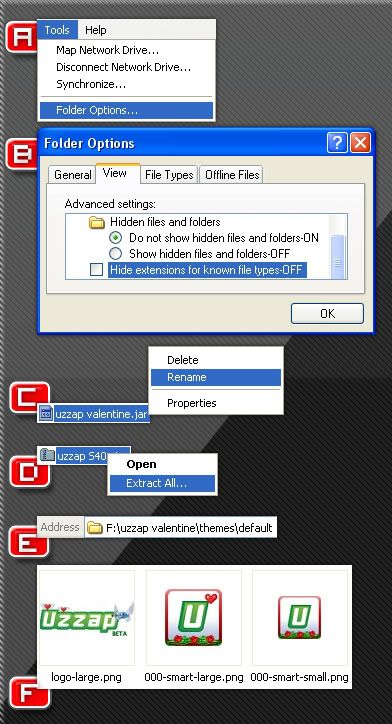
Figures A & B: On My Computer or My Documents, Goto Tools, Folder Options, View(tab), Uncheck the "Hide extensions for known files" to OFF. And click OK.
[ ! ] HxD Environment
Here's a sneak peak on the Hxd Application
1. Tabbed window
2. Hex Column
3. Text Column
4. Length Indicator
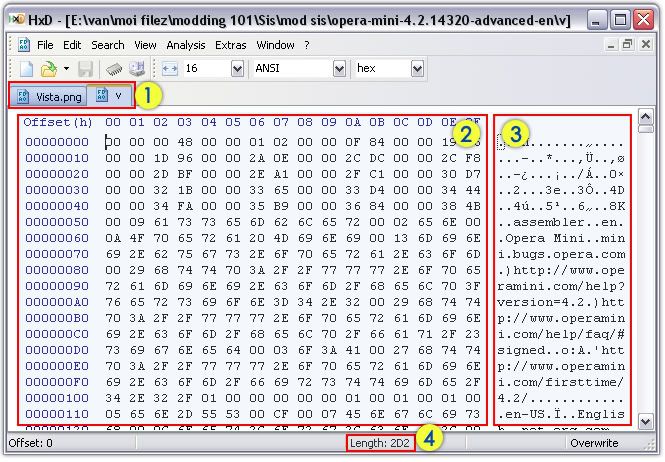
[+] MODDING PART:
1. Open the YourImage.png and v file in Hxd
2. Click the YourImage.pngTab, press Ctrl+A(to select all) check the Lenght Indicator, jot down its Hex Value; mine is 34AA. Then hit Ctrl+C(to copy).
3. Click the v file Tab, press Ctrl+F (Find), in the Search for: type in png, hit Enter then press F3
In the Text Column, highlight ‰PNG all the way to IEND®B`‚, watch closely to the Lenght Indicator, it must be 2d2.
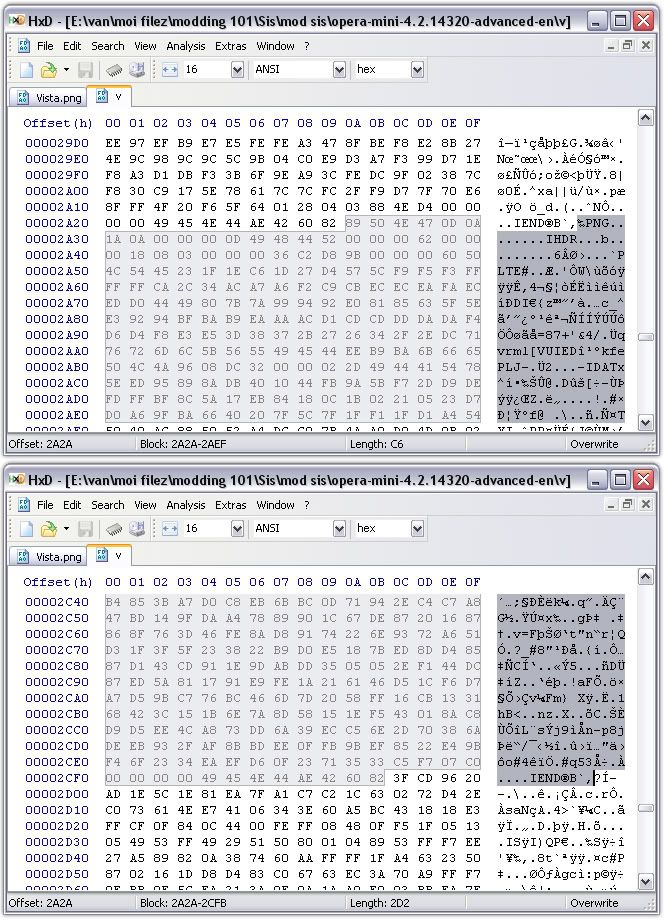
4. Hit Ctrl+V (paste), the Hex and Text column, the texts will be red.
5. Open HexEditor_v1.3 on your phone, Click Menu, ENG Splash Screen. In the PNG Hex Value, put the value of your Image, mine was 34AA. Click Execute.
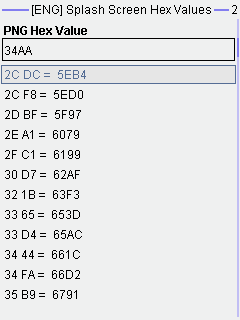
6. On the HxD, scroll all the way up, we are going to replace these reference value with the values calculated with HexEditor. Just type in the values in the reference value; start to 2C DC until to 38 4B) (refer to the screenshot)
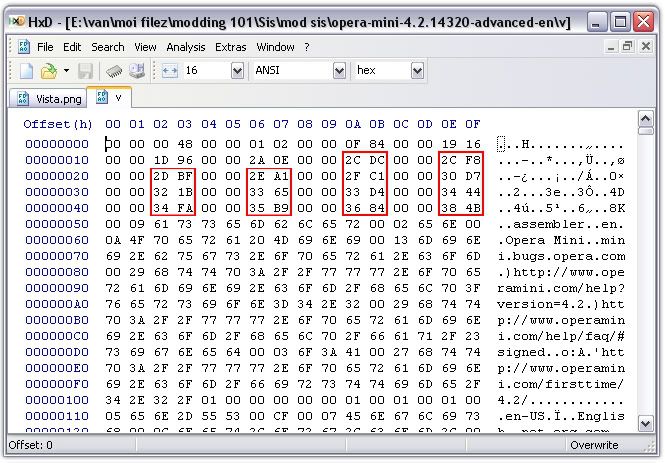
Like so.
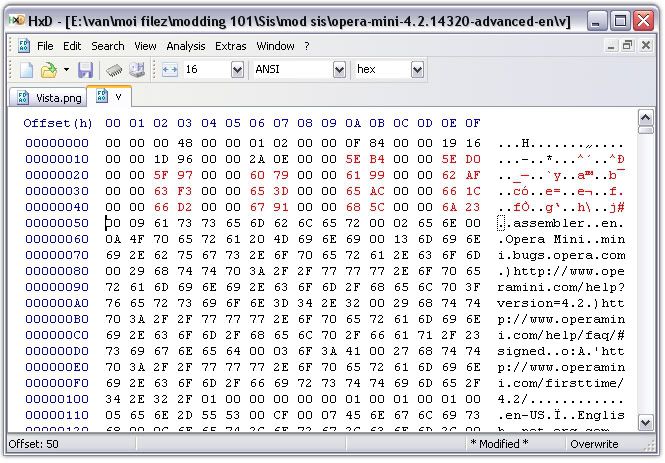
7. Once done, hit Ctrl+S (Save), close Hxd.
8. Now you will notice in the folder of extracted OperaMini42, there will be v.bak, just ignore it.
9. Open OperaMini4.2.jar with Winrar, delete the v file, now you can drag your edited v file inside winrar.
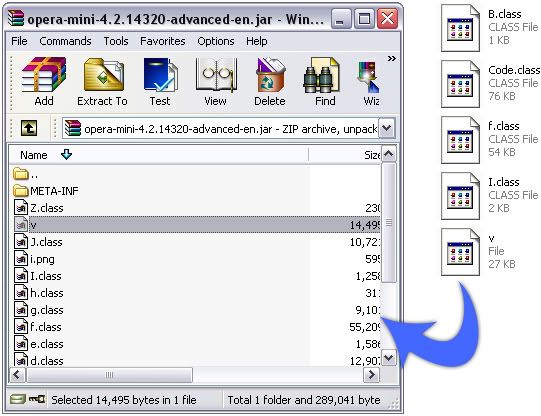
or highlight the whole files inside the OperaMini4.2 folder, Right click, Send to, Compressed Zipped.., and rename that .zip to .jar
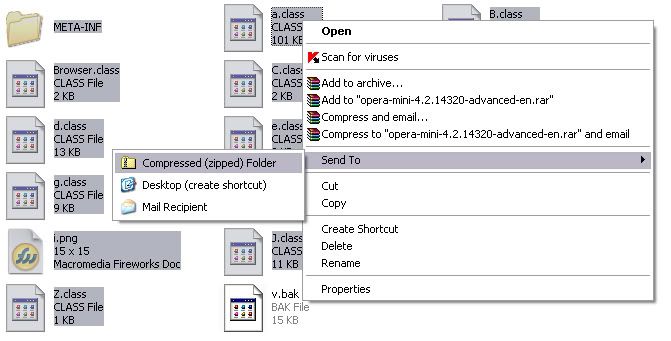
All Done!
[ ? ] Frequently Asked Questions
Q: Why did my splash screen is all white?
A: Check your hex editing, make sure that all values are correct. Or your image might be too large.
Q: What is the desired filesize of the Image?
A: Make it below 100kb in size, you can optimized the file sizes using PnGauntlet or PngOut.
Q: Can I reedit the Operamini with modified splash screen?
A: You can, but its advisable that you must have the fresh v file.
Q: Can I use my phone to edit the splash screen?
A: Yes, but that is a different story.
Q: It says Operation Failed when I install my modded operamini?
A: On Step 9, try the right click send to option.
[tut] modifying a java application with screen shots
Credits to trilobugz , exzibit15, payas0, macneth, PMA
.:[